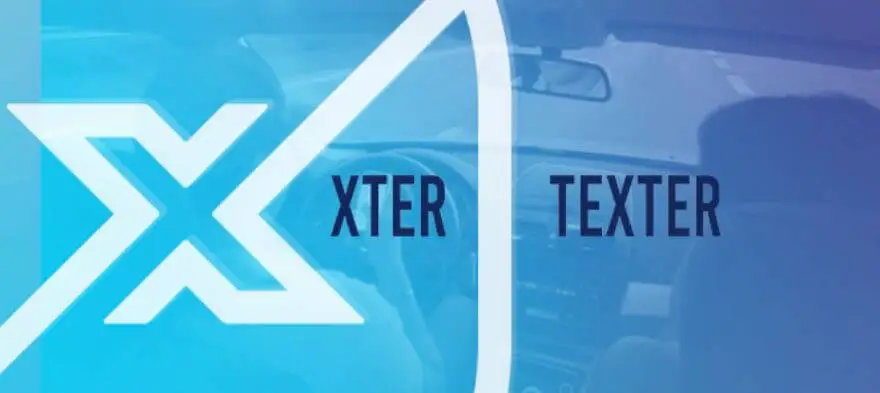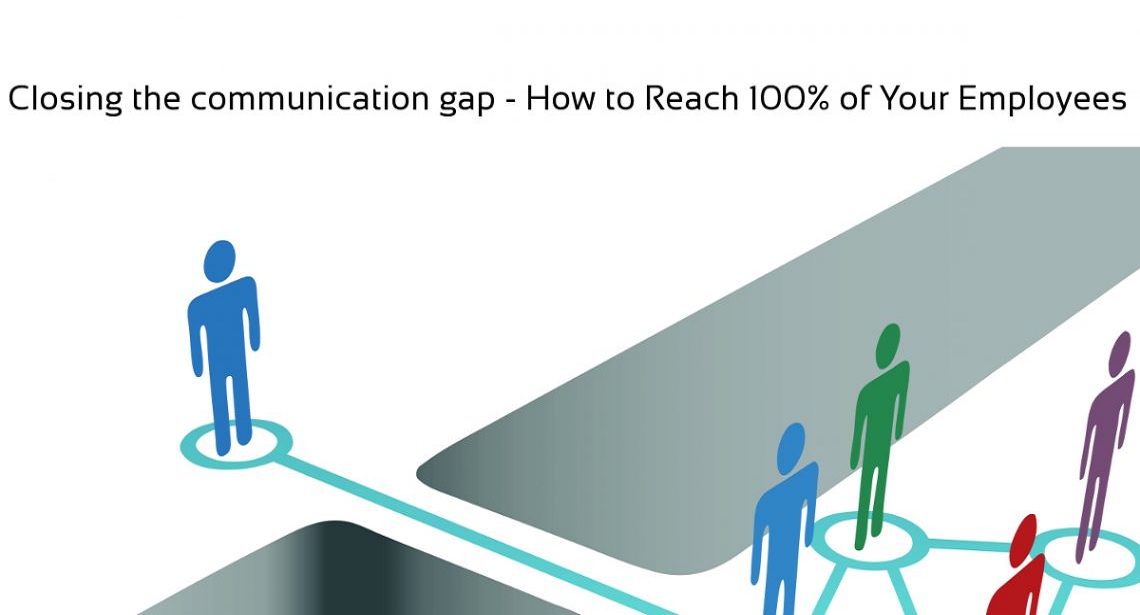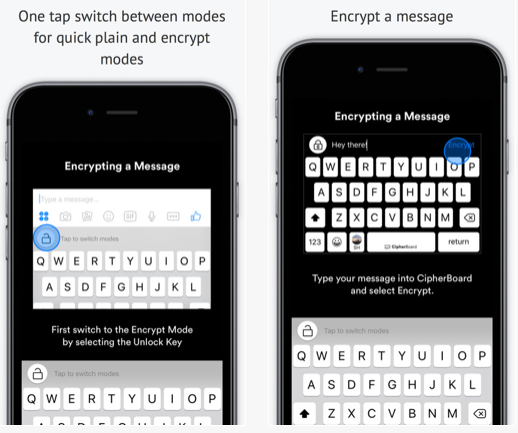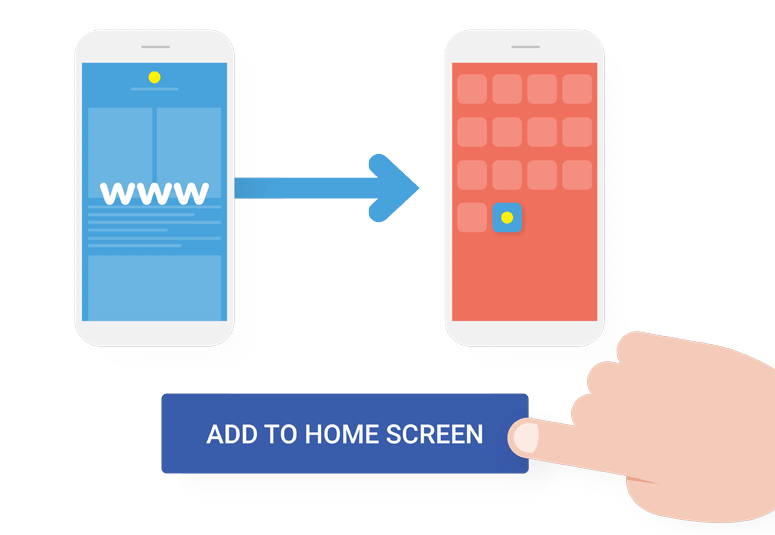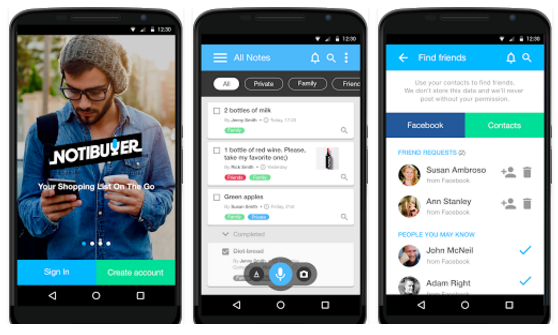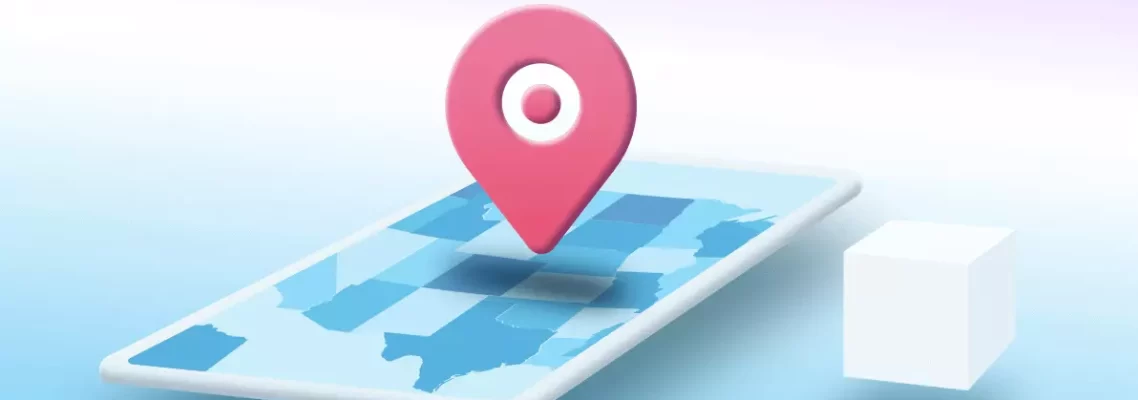
The Steps to Install and Configure the MFTracker – A Mobile Phone Monitoring App
April 15, 2024
Start by logging into the online control panel. Since this will be your first time logging in to the online control panel, you will have to add the device. Choose the type of device on which you will install the software, and then click continue. It will direct you to the “Configure your device” page.
Configuration Wizard: It will direct you through the process to install MFTracker on the target device. Know the details about this app on Mftracker.com.
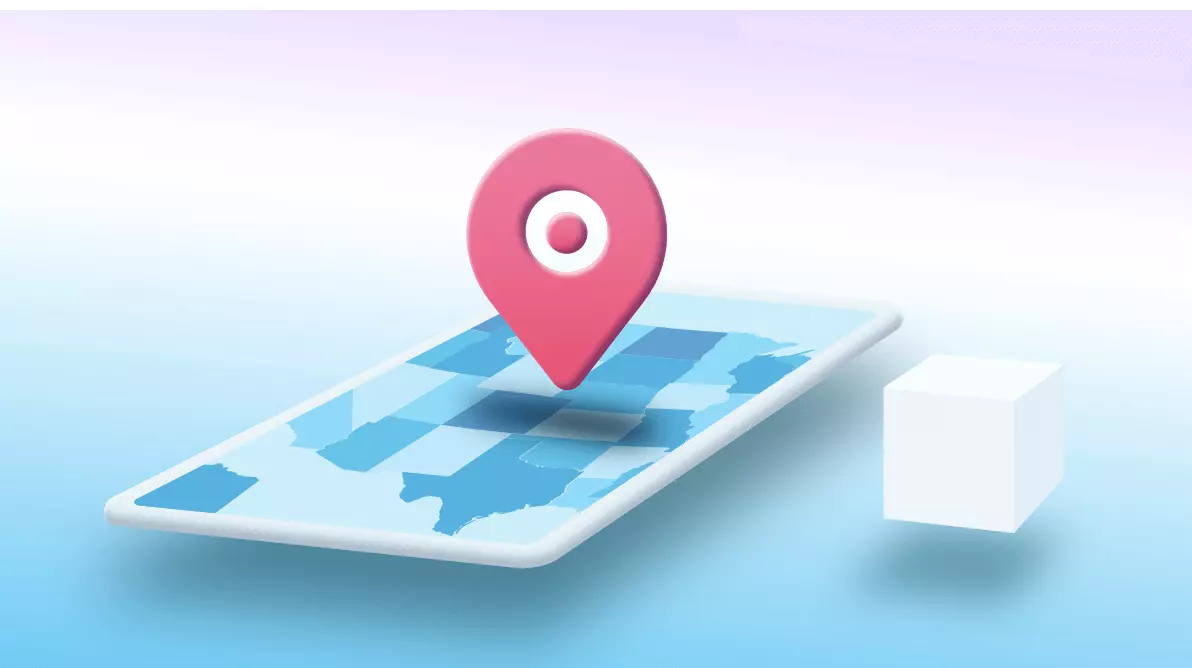
There are guides available in this post that will help you complete the configuration. The guides seemed very useful, and easy to understand. I will give a step-by-step example of how to setup this app on Android device.
Step 1: Enable unknown sources: Before installing this app on Android device, you need to verify that the Unknown sources option is enabled. You can do this by navigating to Settings and then Security. Verify that the box next to Unknown sources is checked.
Step 2: Download the application: The download link will be available in official website of this app. Simply, visit the link in your phone’s browser.
Step 3: Install the application: When the download is complete, you can select the file and open it. It will lead you through the process step by step.
Step 4: Open the application: When the installation finishes, open the application. Here you will be required to accept the user license agreement. Click on OK to continue. Purpose: The app will ask who will be spying. Select employee, child, or another. Here you can also choose whether you like the app icon to show on the target device.
Step 5: End: The installation process is complete, and now you need to restart the device. It may take up to 20 minutes before any activity appears in the control panel.